Table of Contents
How to Vertically Align Content Using Divi 5’s Flexbox Layout System
Creating visually balanced, vertically aligned layouts has never been easier, thanks to the powerful new Flexbox Layout System in Divi 5. With this feature built right into the Visual Builder, you gain precise control over vertical positioning across sections, rows, columns, and even module groups, all without writing a line of CSS. Learning how to vertically align content has just become a much easier task for everyone using Divi.
Here’s how to make full use of Divi 5’s Flexbox tools for polished, responsive layouts.
Understanding Divi 5’s Flexbox Layout System
The Flexbox model is a modern CSS layout approach designed to streamline vertical and horizontal alignment. Unlike traditional methods like floats or margins, Flexbox adapts gracefully to changing screen sizes and content, making it ideal for dynamic website designs.
Here’s a bit more about Divi 5’s Flexbox System.
Divi 5 integrates Flexbox directly into the Visual Builder, replacing older block-based layouts and specialty/fullwidth sections. The new interface empowers users with intuitive settings—for direction, alignment, spacing, wrapping, and even responsive column control—without any custom code. When thinking about how to vertically align content within a section, row, or column, it’s really simple now.
With this new layout integrated, the need for custom CSS or even Javascript code has become obsolete, at least regarding the vertical alignment and other Flexbox goodies. While those were a bit more flexible (for me, at least), this is how a theme should actually work with this sort of settings.
How to Set Up Vertical Alignment
Here’s a very short breakdown of how you can align content vertically at different levels within Divi 5.
1. At the Section Level
- Open a section’s settings and go to the Design → Layout tab.
- Enable Flex under Layout Style.
- Use Justify Content to align items vertically—options include Start, Center, Space Around, and more depending on your layout needs.
2. Within a Row
- In row settings, under Design → Layout, choose Flex.
- Use Align Items to vertically position the row’s modules. Select Center to center, End to bottom-align, or Stretch to fill the row’s height.
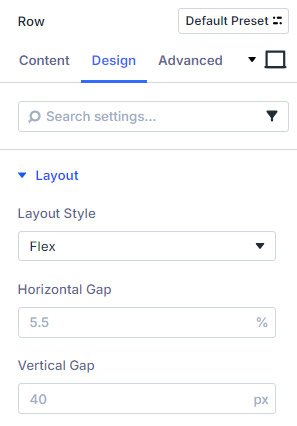
3. For Multi-Row Sections
- Apply Justify Content at the section level to control how multiple rows align vertically—options include Start, Center, End, Space Between, Space Around, and Space Evenly, which manage spacing between rows as well as edge alignment.Elegant Themes+1
4. Inside Module Groups
- Flexbox shines when arranging modules in a group (such as blog post lists).
- Inside a module group’s first column: under Design → Flex, set Justify Content → Space Between. This realigns elements—like aligning “Read More” buttons—uniformly across all columns, without needing custom CSS.
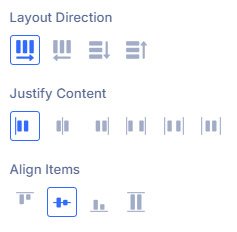
Tips for Responsive Vertical Alignment
To ensure your flex-based layouts look great on all devices:
- Use Custom Responsive Breakpoints to adjust column structures and reorder content for tablets and mobiles.
- Employ Design Variables, such as a “vertical padding” variable, to maintain consistent spacing across your design.
Why Flexbox in Divi 5 Is a Game-Changer
- Code-free vertical alignment: Center, bottom-align, or evenly space blocks without custom CSS.
- Seamless Nested Layouts: Combine Flex with nested rows and module groups to craft complex, responsive designs.
- Consistent, polished responsiveness: Reorder content and tweak structures for mobile views effortlessly.
- Modern, clean code: Flexbox layout produces leaner CSS and faster performance compared to Divi 4’s older block-based system.
Final Thoughts
Divi 5’s Flexbox system completely transforms vertical alignment. Whether working on sections, rows, columns, or module groups, you now have intuitive, powerful tools at your disposal—no CSS required. The result? Cleaner design workflows, seamless responsive control, and beautifully aligned layouts across every device.
All in all, learning how to vertically align content is not really a big task with Divi anymore.
If you’re eager to test it, sign up for Divi today and start playing – soon you’ll be able to earn from it.




